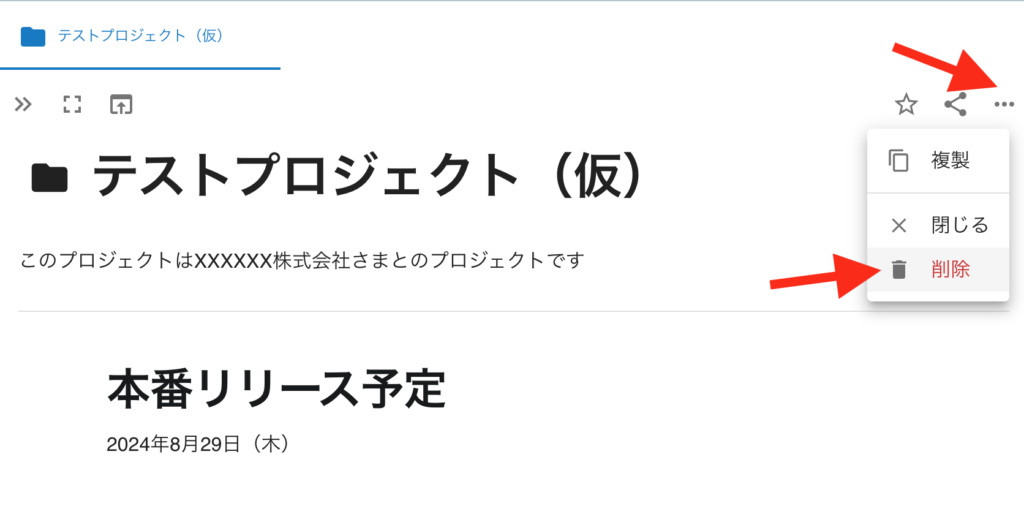TaskChute Cloud 2の「プロジェクト」「モード」「タグ」の追加・削除・変更方法ついて解説していきます。
プロジェクト、モード、タグの追加・削除・変更方法
プロジェクト、モード、タグの追加、削除、変更方法は、基本的にすべて同じ手順となります。
プロジェクト、モード、タグの追加方法
追加手順は追加したい項目を選択して、名前を入力します。
入力完了後、「〜を新規作成する」を選択すると追加の完了です。
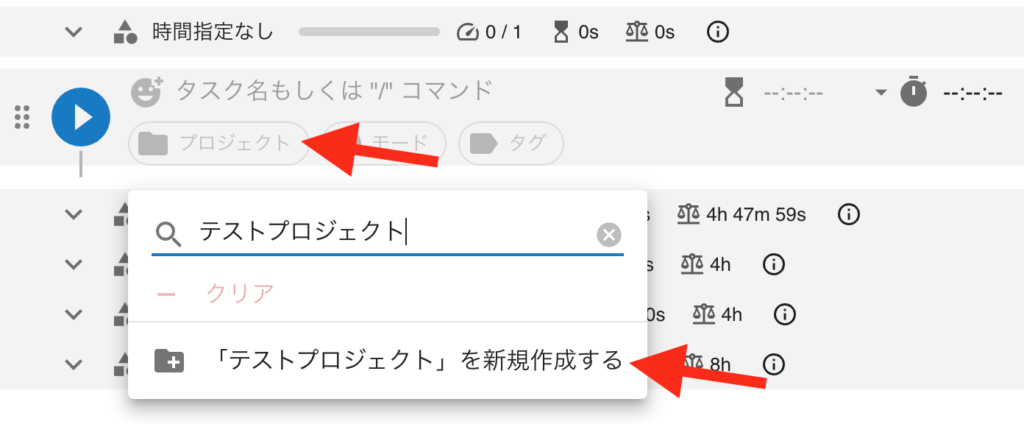
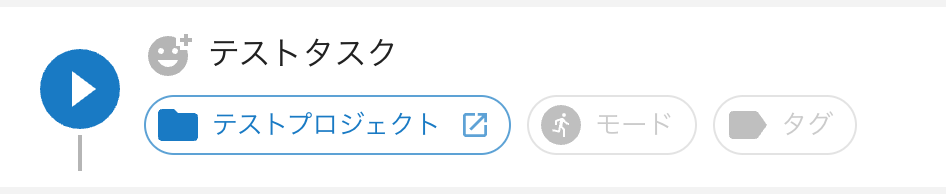
プロジェクト、モード、タグの変更方法
変更は該当のプロジェクト、モード、タグのノート上で実行します。
変更したいプロジェクト、モード、タグの右にある、アクションアイコンを選択します。
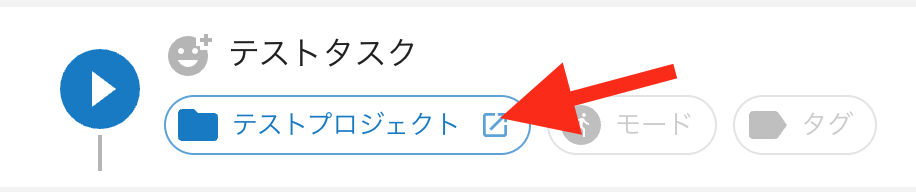
ノート上には、プロジェクト、モード、タグの概要やメモも入力可能です。名前の変更もこのノート上で実行します。
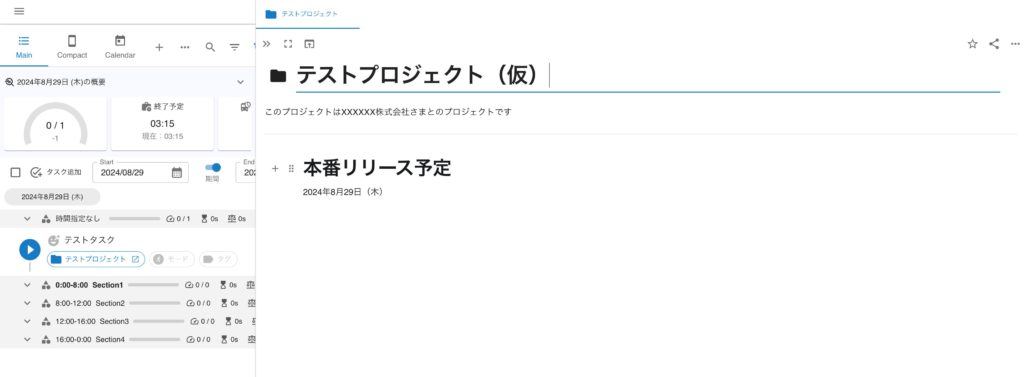
プロジェクト、モード、タグの削除方法
削除も変更同様に、ノートから削除を実施します。
削除したいプロジェクト、モード、タグの右にある、アクションアイコンを選択します。
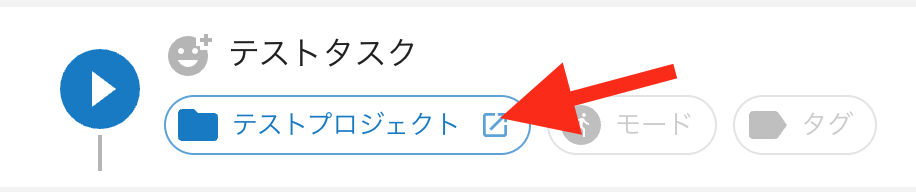
ノート右端にある、三点リーダーのアイコンをから、削除を選択することでプロジェクト、モード、タグの削除が可能です。